Easy and fast Property Searches
Gain direct access to MLS listings and our expert guidance through the MLS-Client® mobile app. As a member of the MLS, we can provide you with a seamless way to explore properties in your preferred areas.

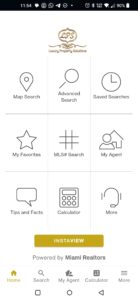
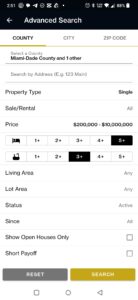
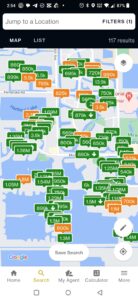
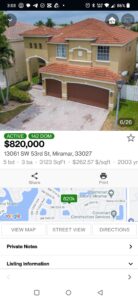
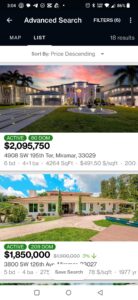
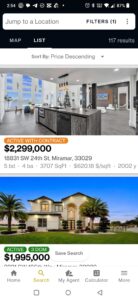
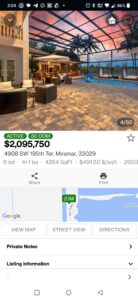
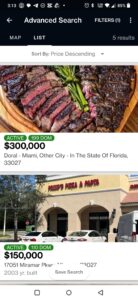
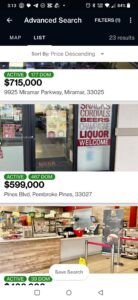
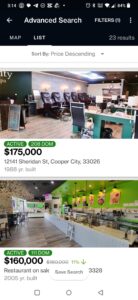
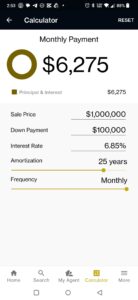
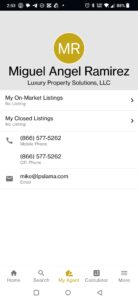
Download the MLS-Client® App and enter this code:
Tip!
- After adding or removing search options, always click “Apply” to update your search results.
- Check for options with a grey background, as these indicate that they are currently selected.
- If your search is limited and you’re not finding what you’re looking for, the “More Criteria” button will usually indicate that additional filters are active. Review the selected options and adjust them as needed by clicking “Apply.”
By utilizing these advanced filters and following these tips, you can effortlessly refine your search and discover properties that perfectly match your unique criteria..
SEARCH APP INFORMATION
Click on the icons below to expand or collapse each section.
Introducing the LPS Property Search App
Luxury Property Solutions: Your Gateway to Exclusive Real Estate
Luxury Property Solutions is your premier destination for finding and investing in exclusive properties. Our comprehensive search tool allows you to explore a vast selection of listings, tailored to your unique preferences and investment goals. Whether you’re seeking a luxurious single-family home, a multi-family income property, a commercial space, or even a dockominium, our platform offers an unparalleled variety of options.
With our intuitive interface and advanced filtering capabilities, you can effortlessly navigate through our extensive database, refining your search based on property type, location, price range, and more. Our commitment to providing cutting-edge technology ensures that you have access to the most up-to-date listings and market insights, empowering you to make informed decisions with confidence.
At Luxury Property Solutions, we understand that discerning clients demand exceptional service. Our team of experienced real estate professionals is dedicated to providing personalized guidance throughout your property search and investment journey. We are committed to exceeding your expectations and ensuring that you find the perfect property that aligns with your vision of luxury living.
Experience the future of real estate with Luxury Property Solutions. Your dream property awaits.
Basic Search Features
Map Search: Map Search automatically displays listings around your current location. You can easily swipe the map to target a different area, pinch-to-zoom to focus in and filter your results by a wide range of criteria
Smart Search: Use the Search bar to search for a listing by Address, City, Subdivision, MLS number and school district.
Filters: Refine search results by status, property type, and more
Legend: Active (Blue) Pending (Orange) Sold (Red) Off Market (Gray) School (Green)
Map settings: Press the information icon to control satellite view, traffic, or school
Map Draw: Press the pencil icon to let you draw a radius that circles properties of interests
My Location: Display your current location
List View: View map results in a list view that you can scroll through
Save Your Search: a Save Search button will appear at the bottom of the screen after you input your search criteria.
List View: Gives you essential summary details and the ability to Add to Favorites and Send by Email. You can even email multiple listings at a time.
Smart Search: This is the same search bar on the Map Search page. Use the Search bar to search for a listing by Address, City, Subdivision, MLS number, and school district.
Share Bar: Tap the three white outlined circles next to the filter button in the type right corner to share listings. You can share to a new or existing client cart. You can send multiple listings by email. Lastly,, you can add a listing to your favorites.
Sort Results: You can sort your listing results by price, address, living area, status date, and distance
Activity Banners: Some properties will have a banner on the listing picture. If available, tap it for extra details like an open house, price drop, and Days on the Market.
Save Your Search: Like on the Map Search page, a Save Search button will appear at the bottom of the screen after you input your search criteria.
InstaView: Look up nearly listing with a single tap. The InstaView feature is the perfect tool when your client asks, “what about that listing over there.” Or when your’re at a showing and don’t have a printed flyer. With one tap you can look up the details and email a Listing Sheet to your client.
Point the phone at the property and tap InstaView for instant property details.
You can view nearby listings within 400ft. (120 meters).
Smart Search: One easy-to-use search bar. Not only can you search by address and city but also by neighborhoods, subdivisions, and points of interest like schools, parks, and transit stations.
Search by Location
Search by Point of Interest
Listing Details: All the listing details you need which include tax info, listing history and property history.
Status and Activity Banners
Photo Ablum
General Details (Price, Address, Beds, Bathrooms, SqFt, Year Built, etc)
Tool Bar ( Send Listing by Email/Text Message, Showing Request, Print, More)
Location of the Property (View Map, See in 3D)
Driving Directions
Mortgage Calculator
Showing Instructions
Property History
Scroll through Multiple Listings
List of Property Types
Property Type
- All
- Single Family
- All – Single Family
- Mobile
- Single
- Condo/Co-Op/Villa/Townhouse
- All – Condo/Co-Op/Villa/Townhouse
- Co-Op
- Condo
- Dockominium
- Hotel
- Townhouse
- Villa
- Multi-Family Income
- All – Multi-Family Income
- Duplex
- Fourplex
- Triplex
- Residential Land/Boat Docks
- All – Residential Land/Boat Docks
- Dockominium
- Other
- Residential Rental
- All – Residential Rental
- Apartment
- Co-Op
- Condo
- Efficiency
- Mobile
- Multifamily
- Single
- Townhouse
- Villa
- Land-Commercial/Business/Agricultural/Industrial
- All – Land-Commercial/Business/Agricultural/Industrial
- Commercial
- Income/MultiFamily
- Industrial
- Other
- Residential
- Unimproved Agri/Recreatn/Moblhome
- Commercial/Industrial
- All – Commercial/Industrial
- Commercial
- Flex Space
- Hotel
- Income/MultiFamily
- Industrial
- Lease
- Mixed Use
- Office
- Restaurant/Entertainment
- Retail
- Special Purpose
- Business Brokerage
- All – Business Brokerage
Refining Your Search
Refine Your Search with Advanced Filters:
When you tap the “More Criteria” button at the bottom of your screen, a comprehensive range of filter options will expand, allowing you to tailor your search even further. Refine your preferences based on:
- Number of Garage Spaces: Specify the desired number of garage spaces to accommodate your vehicles.
- Number of Parking Spaces: Select the ideal number of parking spaces for your needs.
- Township Range: Narrow your search to specific townships within your preferred area.
- Section: Focus on particular sections within the township to pinpoint your ideal location.
- Municipal Code: Filter by specific municipal codes for a more targeted search.
- Style: Choose from a variety of architectural styles that align with your aesthetic preferences.
- Waterfront Description: Specify the type of waterfront you desire, such as lakefront, oceanfront, or riverfront.
- Waterfront Property YN: Indicate whether you prefer a waterfront property or not.
- Pool YN: Select whether you want a property with a pool or not.
- Amenities: Choose from a list of desirable amenities, such as tennis courts, fitness centers, or community spaces.
Important:
- After adding or removing search options, always click “Apply” to update your search results.
- Check for options with a grey background, as these indicate that they are currently selected.
- If your search is limited and you’re not finding what you’re looking for, the “More Criteria” button will usually indicate that additional filters are active. Review the selected options and adjust them as needed by clicking “Apply.”
By utilizing these advanced filters and following these tips, you can effortlessly refine your search and discover properties that perfectly match your unique criteria.

